
It's here! I love the challenges at Paper Cutz, and this week we are featuring my new Sewn Together Digi Stamps. I am so excited to see what the Design Team has come up with this week.
I used Miki Tubing with a winter theme. I don't have my normal tools so everything is kind of square. I am def not used to not having my things for cards. Hopefully next weeks card will turn out better.
Make sure to go check out the DT cards
Thursday, July 30, 2009
Paper Cutz Challenge # 2
Posted by Unknown at 11:04 PM 2 comments
Labels: Paper Cutz Challenge
Wednesday, July 29, 2009
Please take my survey
It's an Anonymous Survey--- If you take it and let me either by email or in the comments here, I will enter your name into a drawing for free stamps and templates from Paperwishes. This will remain open until 7/30/09 and I will draw the first name on 7/13, so tell everyone about it-
(It's a very short survey)
Posted by Unknown at 4:51 PM 14 comments
Labels: survey
Out Camping....
I just wanted to let everyone know that I will be camping for a few days. I can still get emails and comments on my Blackberry, so keep in touch. There is a prescheduled card that should be here friday morning for everyone to enjoy.
I plan on making lots of new digi design while I'm away, so be prepared for lots of fun--
In the meantime, I want to hold a contest-- Enter your card on the Sew Many Cards Blog with one the Sewn Together images (there are some free) and I will choose my fave one (and get the help with some others) and you will recieve 5 free digis of your choice and for each entry, I will add one more free digi for the winner. So that means if there are 15 cards posted, you will get 15 digis if you win! Please enter your link into Mr. Linky...
Posted by Unknown at 4:16 PM 0 comments
Labels: Sew Many Cards
Tuesday, July 28, 2009
CHA Sneak: The GYPSY by Provocraft
Provocraft is releasing a new product called the Gypsy. It's a new mobile product (approximately 4 x 6) which would allow you work on your creative projects, no matter where you are.
* This device provides Cricut Design Studio capabilities (such as welding, stretching, and rotating), so you could work on your creative projects away from your computer.
* Allows you to organize your artwork by topic, event, creative project and even provides a way for you to organize how you would like images organized on your cutting mat.
* Let's you store all of your Cricut cartridges into the device, enabling you to take all of your Cricut artwork with you wherever you go (within your house, to a gathering with friends/family, in your car, etc).
* Also eliminates the needs to carry your cartridges, overlays and manuals around.
* Device plugs into any PC computer or Cricut machine.
.
Here's an example of how you might use this product: Beth is waiting for her daughter to get out of her piano class, and starts thinking about the baby shower invitations she needs to send out. She pulls her mobile device out of her purse and searches for all flower images available from her purchased cartridges (which have already been loaded onto her device). She finds the one she likes, and starts designing her card with CDS. Later, at a friend's house, she plugs in her device to her friends Cricut, cuts her images, letters (which are already laid out on her "virtual" mat), and finishes her cards that night.
Features:
•Size – 8” x 3” x 1.5”
•Weight – 11 ounces
•Screen Size - 4.7”, 16:9, 480 x 272
•Stylus Length – 3.75”
•Storage – ~4000 Cartridges, 10000+ Designs
•Battery Life – 4 hrs cont. 18 hrs int.
•Compatible with all Cricut Machines and Cartridges
•Weld, size, slant, rotate, stretch, preview
•2 Full content cartridges preloaded
Benefits:
•No computer required
•All CDS functionality on-the-go with no PC
•Interfaces with CDS when connected to a PC
•Stores All Content
•Stores All Overlays
•Stores All Manuals
•Stores CDS Projects
As we understand it, all your cartridge info can be stored on this device. HOWEVER, when you store it, the information is actually removed from your cartridges and installed onto the device, rendering the cartridges EMPTY. Therefore, you still only retain one copy of your cartridges.
It has ample storage on it - a huge amount you would never use up. We also heard it may come loaded with two cartridges worth of images that will NOT BE AVAILABLE for purchase any other way than getting the machine.
*UPDATE: We heard from a source that this machine was set to cost around $200-$250. That was in the early planning stages of development and we do not know for sure if that target price was finally settled upon.
These videos are their press release.
And they're wicked funny.
http://www.youtube.com/watch?v=oT6cK18CbYs&eurl=http%3A%2F%2Fwww%2Ethescrapreview%2Ecom%2F2009%2F07%2Fcha%2Dsneak%2Dprovocraft%2Dgypsy%2Ehtml&feature=player_embedded
http://www.youtube.com/watch?v=RHMI50T8-5U
http://www.youtube.com/watch?v=oT6cK18CbYs&eurl=http%3A%2F%2Fwww%2Ethescrapreview%2Ecom%2F2009%2F07%2Fcha%2Dsneak%2Dprovocraft%2Dgypsy%2Ehtml&feature=player_embedded
LOL!
Posted by Unknown at 2:13 AM 1 comments
Monday, July 27, 2009
Paper Cutz Challenge
Just a freidnly reminder to head over to the paper Cutz challenge and submit a card...
Our first challenge day is finally here! I hope you'll join us in this fun and easy first challenge. It's a color challenge to make a card, layout or craft project in pink and green! Can't get any easier then that.
We've added three new members to the design team who will be joining us on next week's challenge. They are Sherri, Sheila and Dee. Sherri has a great blog and you can click on her name to go there and see her wonderful creations. If you click on Sheila and Dee's names on the sidebar under Design Team members, and it will take you to their albums on the Paper Wishes message board and you can see what awesome cards they've created. We're happy to have all of them join the team!
The winner of Paper Cutz Challenge #1 will receive this K & Co/K-ology album kit which comes with album, papers and lots of embellishments in a carry case.
Go on over to see the great things the Design Team has came up with!
Posted by Unknown at 2:04 AM 0 comments
Labels: Paper Cutz Challenge
Friday, July 24, 2009
Adding Light to eyes
My digi stamps have a lot of black in them, so they need some shine. All I do is color the entire iris black, then make a small outline around the edge with whatever color I want them and then just put a white dot on the top and two small on the bottom. I have used a white gel pen that works the best, but have also used glaxy markers, and martha Stewart Opaque markers. Someimtes I don't put the small dots on the bottoms.
Posted by Unknown at 10:32 AM 0 comments
Labels: Sewn Together, tutorial
Paper Cutz Challenge # 1
Posted by Unknown at 12:03 AM 1 comments
Labels: Cammi, Paper Cutz Challenge, Sewn Together
Monday, July 20, 2009
Digi Stamp Tips for Coloring
This is for you Mary ;)
Print digi images on matte photo paper (JetPrint brand). Then spray the image with a very light coat of workable fixative. Let dry and you can color them with my Prismacolor pencils and Gamsol with no bleeding whatsoever. I have also heard of heat setting your inkjet prints in your oven at 200 degrees for 10 minutes, but have never tried it.
Heat set the images with my heat gun and presto - NO SMEARING!!!
Digital Stamps seem to be all the rage right now. With the economy, it is an inexpensive way to get some new stamps. It is also instant gratification for many stampers. You don't have to wait a few days or longer to get your new images. They come right away and all you have to do is print them off and color away!
Posted by Unknown at 1:56 PM 1 comments
Labels: Digital Stamps, tips
New Blog
For anyone interested, I'm going to be moving my cards to a new blog so that this one can remain Tips, Tricks and Tutorials.
http://sewmanycards.blogspot.com/
Posted by Unknown at 7:22 AM 0 comments
Labels: Sew Many Cards
Sunday, July 19, 2009
Eris Cupcake



Paper is from exSCRAPaganza
Beads are from Michaels in the jewewly section
Ribbon was from my stash
Glitter is stickles
Liquid Glass: CTMH
Posted by Unknown at 9:23 PM 1 comments
Labels: cards, Eris, Sewn Together
Saturday, July 18, 2009
Sewn Together Digital Stamps are in th Shop!
Posted by Unknown at 10:43 PM 1 comments
Labels: Digital Stamps, Sewn Together
SCAL 101 - basic set-up
Let's start out with some links:
1. Sure Cuts a Lot by Craft Edge Official website and product page
2. Cricut Design Studio Free Trial from Provocraft/Cricut website
3. Inkscape A free program to convert any image you have into the .svg type
What is .svg? It stands for Scalable Vector Graphic, which means that the image is not made up of tiny pixels (dots) of color like we are used to, but actually lines and shapes made from magical mathematical equations in computer code written by powerful wizards from another dimension. How math=pictures I have no idea. The difference is that when you click and drag to make your picture bigger or smaller, it won't get grainy or distorted. The lines stay crisp and clean.
First, you have to connect your Cricut to your puter. For that, you will need a printer USB cord .
Next, you have to have the most recent version of the "Firmware" software for your Cricut. If yours is new then I assume it would be. If not, you have to get it, and the only way to do that is through Design Studio-install the free trial version of Cricut's Design Studio-in the settings, update to the most current version of firmware available-you don't have to use the Design Studio for anything else after that, but I don't think you can uninstall it, or it might uninstall your Firmware upgrade.
What if you want to try the free trial? You can, but when it cuts, it will also cut vertical lines through any designs, making cuts unusable. Go ahead and close out of that.Reference: SCAL works with these versions:Cricut Personal (firmware v1.1 or 1.3)Cricut Expression (firmware v2.1 or 2.3)Cricut Create (firmware v1.51)
Okay, now you install SCAL. I bought mine from Amazon.com, from seller My Cricut Buddy, and not only did they send me the SCAL, but also a disc FULL of fonts (as in, I can't even install them all, it would take forever). You will have more fonts than you could dream of. They also send you some freebie vector files also to get started with, AND a few programs for converting regular image files into the .svg format. Friggin sweet.
You will also most likely want to install Inkscape, which again is a free program that can convert any image into a .svg.
Another thing that I learned is that you must have a Cricut cartridge inserted, or you will do no cutting.
You are now all set up! It's a good idea to do a test run now and make sure all the settings are right. Go ahead and open SCAL.
Looks just like your cutting mat! Click anywhere in this area to put your cursor there. In the "Library" box, chose Fonts or Shapes. In the corresponding new box, select one of the letters or shapes, and when you select it, it should show up on your cutting area. We will get to more detailed use of this program later, but try it now and see if it works.
Press the Scissors button along the top. A message box will come up asking you what version of Firmware you have. Pick the right one, and then it *should* cut for you.
Troubleshooting: Mine did not cut right away. The first few times, I had to also have the Design Studio trial version open, so that it picked up on my updated Firmware. This finally worked itself out, and now I no longer have to do that.
So get settin' up, and I'll start writing the next bit, playing with the SCAL!
Posted by Unknown at 5:36 PM 0 comments
Labels: SCAL
Thursday, July 16, 2009
Instructions On How To Make Tear Bears
1. Materials Needed
Handmade Mulberry Paper. You can obtain Handmade Mulberry(thick not thin) paper from your local scrapbook store (possibly), or you can order it on the Internet.
If those places are sold out (which, sometimes they are), do a search on e Bay for "Tear Bear Paper" or "Torn Bear paper" or "Handmade Mulberry Paper" and there are several sellers who are always selling handmade mulberry paper.
Personally, my favorite colors for making tear bears are Maple (a brown-ish color), Rosewood (baby pink), and Icelandic (baby blue). I must stress the importance in using only thick Handmade Mulberry paper for your tear bears. Other papers just don't do a great job. They aren't as thick, and they don't fluff very well.
Scissors for cutting out the pattern that comes with this instruction sheet.
Pencil for tracing the pattern onto the Handmade Mulberry paper.
Medium bristle toothbrush or "Fluffing brush" for fluffing your tear bear.
Adhesive. You can use anything that you normally scrapbook with, as long as it's scrapbook safe and thin. If using glue, uses small amounts as it will seep through the paper.
Cup of water for wetting your paper
Chalk for adding dimension to your bear
Sewing needle for making curly hair
Paint brush or Q-tip for outlining your pattern for tearing
Scrapbook Safe Craft Glue for use ONLY on the eyes and nose of your bear.
Black card stock for eyes, and nose.
White gel pen for eye "dots"
2. Printing Pattern and tracing it to your Mulberry paper
Print the pattern that comes with these instructions. (I use heavy card stock to print my pattern onto)
Cut out all pieces of the pattern.
Turn your mulberry paper to the side that isn't "lumpy". One side is fairly smooth. That's the back side.
Trace each piece of the pattern onto the backside of the Mulberry paper with a pencil. Make sure to leave at least ½ inch around all sides of each of the pieces so that you have enough room to "tear".
3. Tearing Your Bear
Now that your pattern is on the Mulberry paper, you're ready to tear your bear. Start by dipping your paint brush or Q-tip into your cup of water and trace around the outline of your pattern with the water. You want the water to soak into the lines quite well. My favorite way to tear is very slowly and with a bright lamp shining on my work area so I can see what I'm doing.
Let's start with the head. Try this: With the paper on a table, hold the circle (head) down with your left hand and tear (moving up, rather than out) with your right hand. Do it slowly, working around the whole head. If you look closely enough you can see the fibers tearing. That's a good sign because this is what makes your bear fluffy!
Now, remember, each piece must be completely dry before you can start to fluff. Each piece does not have to be perfect and the outline for the bear pieces is just that - an outline. Your bears should each be different and have their own personalities!
NOTE: you can dry tear your pattern (or cut it out for parts you don't want to be fluffy)
4. Fluffing Your Bear
This is the part that many people are confused about: WHAT in the world do you use to get your bears so fluffy and cute? Well, I've found the answer to that through hours of trial and error.
Use your toothbrush or "fluffing brush"to "brush" the bear parts. I find brushing the parts in both directions makes the bears look very fluffy, paying close attention to the very outside edge of each piece. This is the part that you want to be very fluffy. Start by brushing from the center to the outside edge and gently in the opposite direction, from the outside edge to the center. Brush the pieces as much as needed or until you feel it's fluffy enough to go on to the next piece. Start by brushing from the Play around with this method! The more your practice, the fluffier your bears will be!
For a curly hair bear
Wet your pattern pieces with water and then fluff with the needle technique. (Take the tip of a sewing needle and work all over each pattern piece by lifting the top layer of fibers). Do not brush, let fibers dry curly and fluffed
Chalk around each piece as desired. Pink cheeks always look adorable! You may want experiment with chalk colors on scraps of mulberry first. Bears also look adorable with 3 little freckles on each cheek.
5. Piecing Your Bears Together
The ears should be glued behind the head. The snout should be applied to the bottom of the head. The body should be glued behind the head. Arms can be placed either behind or in front of the body, depending on how you like them. Same goes for the legs. Be sure not to apply glue to close to the edge as this will not allow the paper to fluff.
6. Adding Eyes And Nose
Cut eyes out or use a tear drop or oval punch and apply white dots in the lower or upper center of the eyes using your white gel pen.
Using a small amount of scrapbook safe craft glue (and I mean a VERY small amount) adhere the eyes right above the snout. They should be far apart enough that they look "natural". You can play around with this, and I suggest figuring out exactly where you want to place the eyes before you apply the glue.
Cut or punch (I use a paw punch or oval punch) and adhere the nose between the eyes, on the snout. Make sure it's centered.
TIPS:
Some people double their handmade paper pattern to make their bears even fluffier! I do this occasionally and they turn out quite well. You can also use multi layers (3 or 4 layers) One each smaller than the other. You can also use this pattern to make bears out of colored card stock.
Posted by Unknown at 2:03 PM 0 comments
SCAL
I've been using my Cricut for a few years now. I had a great idea that I would purchase the Sure Cuts a Lot software and cut amazing things. I have had SCAL for over a year now.
I have been figuring it out as I go. I'm hoping to share with all of you what I'm learning. Kind of a dummy's set of lessons. Maybe we can all work on this addiction together.
That's right. SCAL (Sure Cuts a Lot) has pwnd me. For one, I keep calling it Sir Cuts-a-Lot, as if it is some knight coming to rescue me from mediocre crafting abilities. Anyway, I am learning, and it's really great. It's a bit tricky to figure out at first, but once you get going, you can do anything with it. You will love it.
SCAL is the knock-off option to Cricut's own Design Studio. Basically, SCAL cuts whatever computer image is in a .svg file type, while Design Studio only cuts from Cricut cartridges that you already own. So, cost-wise, there is no comparision. Even after you spend $70 for Design Studio, you still have to buy every cartridge you want to use with it, either at $80 full price or $40ish if you find them on sale. SCAL is $60ish total, and you can cut anything.
**WARNING** SCAL software is NOT approved in any way by Cricut. They want you to use their own software, and if you use SCAL you will void your warranty with Cricut. They claim that some Cricuts can mess up if you use other software. They currently have no way of knowing if you use SCAL, so it's your own ass if you tell them :) I am in no way responsible if your Cricut breaks and you call up Provocraft and tell them you were using SCAL. Love you though ♥
But then you're thinking, what the heck is .svg and how do I get one?
That is a great question, I thought that too! So I will be posting some basic intro steps to getting it working, as I go along and learn it myself. Cause that's what we do here. I know many of my friends and readers have either gotten Cricuts recently, or haven't yet tried SCAL for themselves. So hopefully this will help us both out. It will take me a bit to explain, so check back for new chapters in SCAL 101. I'll be posting basic steps, descriptions and helpful links for those of you wanting to figure this out too.
Posted by Unknown at 9:44 AM 0 comments
Labels: SCAL
Wednesday, July 15, 2009
Meet Toga
Posted by Unknown at 5:05 PM 1 comments
Labels: Sewn Together, Toga
Tuesday, July 14, 2009
Sewn Together
DH woke up this morning and said that he had a dream about some stamps that I made. He said that it was a group of animals that were sewn together (One of my domains is SewManyCards.com). He said that there was a turtle, fox and a rabbit and a few others for a total of 6. I got to work this morning and came up with 5 of them-I still need the fox. I drew them up and sent them to DH and he said that I need to make sure that I can draw them in different poses for the cards. That's how this little guy came about-- I thought that since I am working on my September pack, I would do the zebra first. He just screamed "GRAD" to me.
I will make the other cards in the next few days, so bare with me if there are a lot of posts.
I need to name these guys still, so if you have any ideas, let me know.
Posted by Unknown at 3:03 PM 1 comments
Labels: cards, Sewn Together
Cards for August
I am in the process of making card kits for each month. I am trying to make them all from the same color set and for August I used some orange colors. These go with the Hippo one above.
I drew both images on the front. The Moose is actually a copy from Riley, but I changed his eyes. I hopethey don't look too cheesey since I drew them. :)
Posted by Unknown at 7:18 AM 2 comments
Labels: August Kit, cards
Monday, July 13, 2009
Exciting news!
Mary over at Cardz For U has started a great new challenge blog!
And to top it off, she asked me to be on the design team. I am so honored to be on her new team and can't wait to see what everyone will make. I will be posting more information on it as I get it-
The new challenge site is Paper Cutz Challenge
Also, please take a wander over to http://mycricutscrapbooking.com/ and vote for my Precious Moments album- I could really use a bind it all!
Alright, now for the winner for todays Drawing-- I will be doing another drawing at the end of the month, so if you didn't win today, you still have a chance at the end of the month- what a deal for you!
Congratulations to FunNun - Sister Frances for winning the first drawing!
Posted by Unknown at 8:38 AM 2 comments
Labels: Paper Cutz Challenge
Sunday, July 12, 2009
Cinderella Files..
I have had a few requests for an SVG file of Cinderella and the Prince dancing and a carriage- so I will put the link here for those that need it --
Carriage (broken apart)
Cinderella Dance
Posted by Unknown at 4:41 PM 0 comments
Labels: SVG
Hippo-Bird Day
I have decided that I am going to draw most of my images now and if there is a want, I may turn them digital for everyone else.
I made this card after seeing a hippo that I liked and just came up with the idea. DH likes this card (it was his fave out of the 5 I did today) but refuses to say the sentiment.
I drew the image on paper and then used a 1' circle punch for the balloons and added liquid glass to make them shiny. I just did some random stitching on the sides. Very easy card, but I just love my little saying :)
Posted by Unknown at 12:27 PM 3 comments
Pros and Cons of Digital Stamps
Advantages of Digital or Digi Stamps
Here are some of the key advantages of digital stamps:
•Low cost – digital stamps are often lower in cost than traditional rubber or clear stamps. This is because no physical stamp is purchased, just the right to use the image.
•Freebies – many digital stamp companies and artists offer free samples or digital stamps to demonstrate their work and to let you try working with digital stamps or digi images.
•Wide range – as the artists or stamp companies do not need to worry about minimum order levels in order to break even on stamp production, many smaller and independent designers and artists are able to offer their work as digital stamps. This means that there is a wide and growing range of images available, many of which are exclusive to the digital format.
•Easy to store – digital images are stored on a computer, or can be archived onto a cd, making them easy to store. A good computer filing system will help to make it easy to find digital stamps quickly and easily.
•Quick delivery – digital stamps are instantly available for download. This means that stamps can be purchased and received almost instantly. There is no waiting for stamps to be delivered.
•No delivery charges – as digital stamps are downloaded, there is no cost for delivery. This can make a significant saving.
•International market place – digital stamps can be purchased from anywhere in the world without fears about high delivery charges or having to wait a long time for delivery. As many digital stamp companies and artists accept payment via PayPal, it is simple to make payment in a variety of currencies.
•No fears of damage – as long as the digital stamp files are safely stored on a computer, there is no fear of the stamp getting damaged or lost. The image will never deteriorate.
•Images can be manipulated – digital stamp images can be manipulated on a computer prior to being printed. This means that they can be resized, flipped (mirrored) and manipulated in a variety of other ways.
•Environmentally friendly – digital stamps use limited physical resources. There are no wasted packaging materials and little energy is consumed in the delivery of the stamps.
Disadvantages of Digital or Digi Stamps
Here are some of the key disadvantages of digital stamps:
•No stamp - no physical stamp is owned, simply the right to use the image.
•Limited use – the use of digital stamps is limited to items that can be created by using printed paper or cardstock.
•Limited techniques – some techniques are difficult or impossible with digital stamps. Items that are created using the three dimensional nature of a stamp, for instance, are difficult or impossible to replicate with digital stamps.
•Technology – digital stamps are more 'high tech' than traditional stamps. A computer and printer are necessary, so is a basic knowledge of using digital images.
•License – while some digital stamping companies and artists have an angel policy, others use licensing terms that may be unfamiliar to stampers. Commercial licenses, for instance, may be necessary for stampers wanting to sell work created with a digital stamp.
•Quality of printer ink – the quality of printer ink may effect the finished item. Some printer inks run or smear when they are wet.
•Waste paper – digital stamps can waste paper and computer ink. If people print out sample copies or print a single image on a page then this may prove inefficient over time.
Posted by Unknown at 7:54 AM 1 comments
Labels: Digital Stamps
Wednesday, July 8, 2009
Tuesday, July 7, 2009
Free Project
Posted by Unknown at 5:39 PM 0 comments
Labels: newsletter
Monday, July 6, 2009
What is a sketch challenge?
A sketch is a rough drawing for the placement of the main elements of your layout: photos, embellies, title, and journaling. You can follow the sketch exactly or use it as starting point to your own creativity. The Paperwishes Message Board is doing this sketch for the month of August. Come on over and join the list-
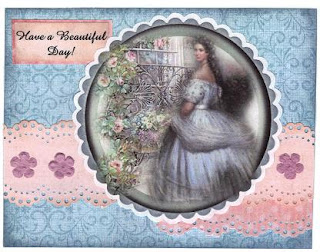 Here is an example that AmzdByHsGrace did on the Paperwishes MB-
Here is an example that AmzdByHsGrace did on the Paperwishes MB- Posted by Unknown at 12:17 PM 0 comments
Labels: PW Swap
Sunday, July 5, 2009
WARNING! Tons (& TONS) of pics to follow!
This was the first year away from my mom for the 4th of July. It was a little sad and I really missed them, especially as the fire works were going off. The day was great though. We went to Patriots Point, where they had a huge event with food and kids stuff all over the area. The fireworks were shot off the USS Yorktown and I have never seen such a magnificent site!!!! It was so symbolic and not to mention how spectacular the show was. There was a live band playing and then patriotic songs were played while the fireworks were skyrocketing. My daughter was so amazed and said that she, and no one in our entire family, had ever witness something so extraordinary! She is so right, there were so many!!!!
 You can see where they were shooting them on the ship, this was towards the end and they were sparying them like guns- it was amazing!
You can see where they were shooting them on the ship, this was towards the end and they were sparying them like guns- it was amazing! Kasiah, waiting patiently
Kasiah, waiting patiently Stryder doing his thinking pose: Lips are sticking out and the scowl shows he is in deep thought.
Stryder doing his thinking pose: Lips are sticking out and the scowl shows he is in deep thought.

 Stryder loves to do whatever his sister does. I love this picture because it captures the moment. They are both wearing the same shirts. My mom bought them matching and Kasiah wanted to make sure they both wore it today. They both just happened to wear blue shorts too.
Stryder loves to do whatever his sister does. I love this picture because it captures the moment. They are both wearing the same shirts. My mom bought them matching and Kasiah wanted to make sure they both wore it today. They both just happened to wear blue shorts too.Posted by Unknown at 7:57 PM 1 comments
Labels: 4th of July














































